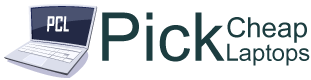Last Updated on March 6, 2023 by Ali Raza
This article describes How to Cast Zoom to TV from Laptop Or also how to cast zoom to a Laptop from a mobile meeting using your computer or mobile phone by using Chromecast, Roku, and AirPlay.
Cast Zoom to TV from Laptop With Chromecast
One of the simplest methods to cast a zoom meeting onto your television is to use the Chromecast device. They’re not expensive, and they come with each Google browser, as well as the Google Home application on either your Android as well as an iOS device.
- No matter if you’re running Windows 10 or a Mac laptop, as long as your using the Chrome browser, you’ll be able to enable Zoom Screencasting.
- Start your Zoom meeting in the same way as you do on your laptop. Make sure everyone is connected and you are able to watch the video feeds from others in the meeting.
- If you’re confident that the meeting is functioning properly Open your Chrome browser in a different window. Click on the three dots in the upper right corner to reveal the menu. Choose”Cast” from the drop-down menu.
- Choose the Chromecast device on which you want it to reflect the Zoom meeting. Then, choose the Sources dropdown and then choose Cast desktop.
- There will be a pop-up window in which you’ll be able to select the desktop monitor to share. Select the one that’s showing the Zoom meeting, then click”Share.
- The Zoom meeting will include all of the video streams of participants will show on your TV.
Cast Your Zoom Meeting from Mobile With Chromecast
Here is the next answer to your Zoom casting. The method to mirror the current Zoom meeting to your smartphone, whether the device is an Android or iOS device is dependent on having Google Home installed. Google Home app installed.
- Connect or launch your Zoom meeting with your Zoom mobile client in the same way as you would normally.
- After you’ve connected and confirmed that the meeting is functioning normally After that, you can open Google Home. Once you’ve confirmed that the meeting is working, open the Google Home app. Choose the Chromecast device you wish to broadcast for your Zoom meeting.
- In the lower right corner of the screen, click the option to cast my screen. This activates the Chromecast mirroring feature for mobile screens. In this way, you got easily solve How to Cast Zoom to TV from Laptop.
- Switch applications back to your Zoom meeting. Your TV now shows your Zoom meeting.
Cast a Windows 10 Zoom Meeting to Roku
It’s not possible to utilize a Roku device to stream a Zoom meeting using an iOS device because it’s not yet supported. However, you could make use of it to mirror the Zoom meeting on the laptop you’re using or your mobile. To show you Zoom meeting on TV via your Windows 10 laptop:
- Click the Start menu and select Devices. Select Bluetooth and other device settings. Click Add Bluetooth or another device.
- In the Add, a Device window, click Wireless screen or dock.
- On the next screen, you’ll be able to see the laptop recognized by your Roku device (if it’s connected to similar Wi-Fi networks). Choose this device, as well. The Roku device will initially be connected as a different monitor.
- In accordance with the Roku screen mirroring settings, you might need to connect the Roku remote to acknowledge the request for screen mirroring.
- Choose the projection mode to change Select Change projection mode, then choose Duplicate to make Roku copy the screen projecting you’re Zoom meeting.
Cast a Mobile Zoom Meeting to Roku
You’ll need your Roku device configured and connected to similar Wi-Fi networks as the phone and you must have the Roku application downloaded on your smartphone.
- Connect or launch your Zoom meeting by using the Special client app of Zoom mobile. Zoom mobile client in the same way as you would normally.
- Open the Android Settings menu and Search to find Smart View, then open it. Now tap Enable Smart View.
- The next page will choose the Roku device that is on the same WiFi network as the Android phone you wish for mirroring to.
- Choose Start Now when you are asked to cast or not.
- The steps to follow to mirror the mobile Zoom meeting onto Roku.
- Return to the Zoom client application, place your smartphone in landscape mode, and then you’ll be able to see that your Zoom meeting has been mirrored onto your television.
Use AirPlay to Mirror From Mac or iOS
Just because Roku mirroring isn’t compatible with Apple devices does not necessarily mean that Apple users are out of luck.
Mirroring your device is possible by using AirPay as well as an iOS device or Apple TV from either a macOS laptop. Check that either your computer as well as your iOS device is connected to the same WiFi networks as the Apple TV you plan to mirror.
Check Also: How to Charge Laptop with HDMI
FAQ
How can I share my screen via Zoom?
For sharing your screens during the Zoom meeting, click Share Screen near the bottom of Zoom Selects the application or window you would like to share, and then click Share.
What can I do to alter my background in Zoom?
To alter the background of Zoom prior to a meeting, navigate to the Settings menu > Virtual Background, and then select an image. When you are in a meeting, click the Up-arrow next to the Stop Video and choose Select Virtual Background.
How can I change my profile name on Zoom?
If you want to change the name of your profile on Zoom prior to a meeting you need to go there: Settings and Profile, then Edit My Profile and then Edit. When you are in an event, visit Participants where you can click on your profile, hover over it, and choose More >> Rename.
How do I set up a Zoom meeting?
To set up a Zoom meeting start a web browser, navigate to Zoom and then click Create for a New Meeting. Complete the information and click Save. Then, choose Copy your Invitation. copy and paste the URL into an email, and send it to your invitees.
How can I start a recording of the Zoom meeting?
In order to record your Zoom meeting, click Record at the lower right of the meeting window. Only the meeting host is able to record the meeting unless they authorize other users. I hope now the Exact answer to How to Cast Zoom to TV from a Laptop is solved and you got easily get what are you looking for.