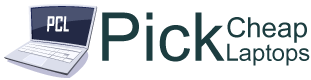Last Updated on May 30, 2023 by Ali Raza
Have you just purchased the awesome new VIZIO Smart TV and are looking to connect your laptop to it wirelessly? Whether you’re brand new to the world of smart TVs or have been using them since they first came out, setting up your laptop with your VIZIO Smart TV should be an easy process.
If you follow the steps outlined below, you’ll be able to connect your laptop to your VIZIO Smart TV wirelessly in no time! Let’s get started!
Read This Article: Best Laptop For Cyber Security
Step 1: Put your laptop on the same WiFi network as your smart TV
Before you can wirelessly connect your laptop to your smart TV, you’ll need to make sure that both devices are on the same WiFi network. Otherwise, they won’t be able to communicate with each other. To do this, simply open up your laptop’s WiFi settings and connect to the same network that your smart TV is connected to.
Step 2: Download and install Google Cast for Chrome
If you don’t have the Google Cast extension installed on your Chrome browser, you’ll need to do that first. Go to the Chrome Web Store and search for Google Cast. Once you find it, click Add to Chrome.
Step 3: Open your Chrome browser
Open your Chrome browser and type chrome://settings/display into the URL bar. Find the Device drop-down menu and select your VIZIO TV. If you don’t see your TV listed, make sure it’s turned on and connected to the same Wi-Fi network as your laptop. Under Resolution, select the highest possible resolution for your TV. Finally, click Done at the bottom of the page.
Step 4: Cast Your Screen from Chrome
- Open Chrome on your laptop.
- Make sure that both your laptop and your TV are connected to the same Wi-Fi network.
- Click the three dots in the top-right corner of the Chrome window and select Cast.
- Select your VIZIO TV from the list of available devices.
- Choose Cast Desktop from the drop-down menu.
- Your VIZIO TV will now show your laptop’s screen! You can use your TV as a giant monitor, or play games and browse the web wirelessly from the comfort of your couch.
- To stop casting, simply click the Cast icon again and select Stop casting.
Miracast
If you have a Windows 8.1 or 10 laptop, you can wirelessly connect it to your VIZIO Smart TV using Miracast. Miracast is a wireless technology that allows you to mirror your laptop’s display on your TV. Here’s how to do it
Read More: Best Laptops For Architects
Plex
- Install the Plex app on your VIZIO Smart TV.
- Download the Plex media server software onto your laptop.
- Set up the media server software and add your media files to it.
- Open the Plex app on your VIZIO Smart TV and sign in with your Plex account.
- Select the Plex media server from the list of available servers.
- Choose the type of media you want to watch and browse through your library of content.
- Sit back, relax, and enjoy your content on the big screen!
Conclusion
Congratulations! You’ve now successfully connected your laptop to your VIZIO Smart TV wirelessly. This will come in handy when you want to watch movies or TV shows from your computer on the big screen. Plus, you can also use your laptop as a second screen when you’re gaming on your console. Enjoy!