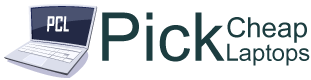Last Updated on August 12, 2022 by Ali Raza
The life span of your battery on your laptop is crucial since it assists you in moving throughout the day from working to travel. Like all other electronic gadgets batteries, they degrade over time and eventually wear out. Every becomes wonders after using the laptop for some time why does the Laptop Battery Drain So Fast. In this article, we cover all the things that are related to laptop batteries.
If that happens you may require replacing the battery in your laptop to ensure you have an adequate backup. However, how do you determine the condition of your battery when it’s still in use? This is precisely what Windows 10’s hidden tool for checking your battery’s health can do. It’s secret because it’s not accessible in the settings menu or the start menu. So, how do I get it? How do you assess your battery’s health with this tool? We’ve got you covered.
Step 1:
Launch the Command Prompt. For this step, look up “Cmd” and “Command Prompt” in Start Menu or in windows search. Once you click on the Command Prompt The new window pop up, you will be able to see an all-black (or the color you’ve selected as your background) window that has the file path beginning with “C:\.”
Step 2:
Type the following text exactly as it is, but leave out the quotes “powercfg report/battery” and hit enter. You will then be greeted with a message that reads “Battery report saved” along with a file path. This path to the file refers to the file location for the battery report. Usually, this is saved in your user folder and the path is like this – C:\Users\[Your_User_Name]\battery-report. HTML
Step 3:
You can open the folder using File Explorer or copy the path of the file and then enter it into the address bar of File Explorer and then press Enter. Alternately, you could input the address into the address bar.
If you’ve noticed less power backup for your laptop as compared to the time you first started using it, it might not be due to the performance of the laptop, but rather something that you’ve neglected for some time. The everyday tasks you thought could be easily completed using your laptop end up taking a toll on your battery. It is causing it to run faster and displaying the signs of a slowdown in performance. But you don’t need to be concerned because there are methods to make the most performance from the battery of your laptop. Here are some points that become the reason why Laptop Battery Drain So Fast?
May to Also Like: How To ScreenSHot On Lenovo Laptop
Not as bright
The majority of the time, you don’t need to adjust the brightness up to the maximum amount. Most of us work at home or in an alright workplace and reducing the brightness won’t affect your ability to read the contents of the laptop’s screen. The majority of laptops may feature two functions keys that allow you to adjust the brightness of your display easily. If your laptop doesn’t come with these buttons, simply navigate to Settings > > System > Display.
Do not wait for your battery to die
Many people think and do of either keeping the charging cable attached to last the op throughout the day or connecting it only when the battery is at a low level. Beware of these habits to improve the lifespan that your batteries last. If the laptop’s battery percentage is lower than 20 percent the strain on it leads to less capacity to charge.
Make use of the Microsoft Edge browser
There are a variety of jokes about Microsoft’s Internet Explorer. Yet, Microsoft claims that the Edge browser can save a substantial amount of battery usage in comparison to other browsers, such as opera, Google Chrome, or Firefox browser.
Switch off the backlights on your keyboard
As long as you don’t own a gaming laptop equipped with a red backlight, or are working in dim lighting You don’t require the backlight on your keyboard. You can turn off the backlight by pressing the key function on the keyboard or switch it off using Windows Mobility Center.
Battery saver
As with your Android and iOS laptops too utilize the battery saver mode when the battery percentage drops lower than 25. You can determine whether the battery saver has turned active by going to settings > system > battery. If the battery saver mode is enabled the syncing of calendar and email along with push notifications and applications that run in the background has been turned off.
Battery life is longer, or you get the highest performance
If you’re doing normal office tasks and do not use the most powerful software available, it’s suggested to switch between the two power modes – “Best battery life” or the ‘Best Performance’. It is as easy as clicking on the symbol for the battery on your taskbar and then determining the best optimal balance between battery life and the best performance.
Turn off Bluetooth, Wi-Fi
When you’re not using the device, you can switch off Bluetooth or wi-fi. This is a possibility for those who don’t have Bluetooth or a speaker that is wirelessly linked to Bluetooth or Speaker. You can also disable Wi-Fi if you don’t require internet access to complete your job. You can switch it back on when you are sending an email, surfing the web, or doing other things.
Unplug any devices you don’t need
When you’re not using it and not being used, unplug unneeded devices like webcams and external hard drives, and so on. You can also unplug the mouse when your laptop is sleeping since it consumes battery power also.
Read More: How to use Laptop as Monitor For PC
FAQs:
Q. How do I solve my laptop’s battery running out of juice?
A. Close any unneeded programs being run in the background. You can also remove features such as Bluetooth and Wi-Fi when you’re not using them.
Q. How can you repair laptop batteries that are dying quickly?
A. Find the battery that has the highest power and alter your settings to conserve power.
Switch off Wi-Fi when you’re not in use, dim the brightness of the screen and turn on power-saving mode.
Make use of a laptop cooling pad to ensure that your laptop isn’t overheating.
Q. How can I determine what’s causing the Laptop Battery Drain So Fast?
A. This Windows Battery Saver app can assist you in determining what’s draining the battery of your laptop.